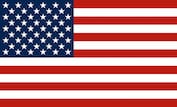FAQ for EQUUSIR-BIOS-App:
IMPORTANT INFORMATION
The EQUUSIR BIOS app only works with black controllers equipped with 6 push buttons on the back.
Please activate Bluetooth, GPS and a data connection on your smartphone.
The controllers delivered (valid for all BIOS products) until the end of January 2024 are delivered with software/firmware version 1.0.7.
To be able to use the EQUUSIR BIOS app, you have to update the firmware first, detailed information how to update you can find in the operating instructions/how to use the app.
The Bluetooth connection between the smartphone and the controller is established via the EQUUSIR BIOS app. Please do not connect manually via the smartphone’s Bluetooth connection.
Only 1 smartphone can be connected to the controller at the same time. As soon as a connection is established, the controller is not visible for other smartphones.
YOU ALREADY HAVE AN ACCOUNT at apps.equusir.com or you already have been for a session in the EQUUSIR-BEST-BOX??
If one of your horses or dogs, your friends or yourself have ever been in an EQUUSIR BEST BOX in the last few years, then you already have an account on https://apps.equusir.com and can use the app immediately after linking it with your account.
Please click on this Link, and enter username and password username. You are forwarded automatically to your account page to the menu “My Profile / My Profile / 6 API ACCESS”
If you do not find an API key or QR code on this page, please click on the red button “GENERATE API TOKEN”, this will generate the API key and the QR code.
Then either scan the QR code from a computer where you are logged in according to the app’s home screen on your smartphone, or if you are logged in on the same smartphone, copy the key from the API token field and use the button on the app’s home screen insert and connect.
YOU DON´T HAVE AN ACCOUNT at apps.equusir.com either you haven´t been in the EQUUSIR-BEST-BOX for a session?
Please click on this Link to register a new account.
Then please create profiles for horses, dogs or friends in your account. If you only use your EQUUSIR BIOS product for yourself, you do not need to create a seperate profile because your account is automatically a profile.
After the successful registration please go to “My Profile / My Profile / 6 API ACCESS”.
If you do not find an API key or QR code on this page, please click on the red button “GENERATE API TOKEN”, this will generate the API key and the QR code.
Then either scan the QR code from a computer where you are logged in according to the app’s home screen on your smartphone, or if you are logged in on the same smartphone, copy the key from the API token field and use the button on the app’s home screen insert and connect.
Operating manual of the app
Step 1:
Login-page after installation

Step 2:
After connecting your account with the app via https://apps.equusir.com/profile/api/access make sure that your smartphone has activated bluetooth, GPS and data connection. Click on the button find device to get a list of BIOS-controllers around you.

Step 3:
All available EQUUSIR-controllers you can see in the list. Make sure the controller you want to use with the app is switched on and charged.
To make it easier for you to connect to the right controller, please switch on only 1 controller at the same time.

Step 4:
ATTENTION controllers delivered before end of Jannuary 2024 are using and old firmware 1.0.7.
Before you can use the app with the controller you need to update the firmware of the controller. For this you can see a button “UPDATE FIRMWARE”. This button only shows up when there is a newer firmware available. To update the controller click the button.
The update is running for approximately 2-3 minutes. Please make sure that the controller is charged.
If the Update was not successful, please try again.
After the successful update the controller should restart and all LED´s should light up permanently.
When the update was successful you should see firmware version 1.1.9 or higher when you are connected to the controller, see image of step 5.

Step 5:
After successful update of the controller firmware (1.1.9 or higher) you can use all functions with the app.

Step 6:
If you are using multiple controllers and you have many EQUUSIR-BIOS-products in use you need to repeat step 1-4 for every controller.
To destinguish between the controllers on your smartphone, you have the option to change the name of the controller. To do this, click on the pencil symbol next to the name EQUUSIR.
The controller name change is saved locally on your smartphone. If you delete the app, use it on another smartphone or change your smartphone, this information is automatically deleted.
If several smartphones use the same controller, the name must be changed on each smartphone.

Step 7:
Select the profile, program and duration:
– Click on the profile and you will get a list of all your profiles saved in your account on https://apps.equusir.com. Select the profile you want to start a program for.
– There are 5 standard programs to use. The program customized is an individual program which is updated after a session in the EQUUSIR-BEST-box.
– The duration is available in 30-minutes-steps. Maximum duration is 120 minutes. After all the selections you can start the program.

Step 8:
Your profile page is shown when you click the profile-symbol down right in the app.
Here you can see all horses, dogs, friends and yourself.
You are not able to change anything on the profile page. If you click on the exit-symbol on the top right you disconnect your account in the app.

CUSTOM Program
The CUSTOM program is a very special development by EQUUSIR. After an analysis/optimization in the EQUUSIR BEST-BOX, all customers can automatically apply an individually customized program with their EQUUSIR BIOS products.
The program selection in the app profile is automatically updated upon access, so that custom programs are displayed automatically as soon as they become available. After an analysis (Day 1) in the EQUUSIR BEST-BOX (for horses, dogs, humans), a specially adapted program for the analyzed profile is automatically provided.
This custom program is valid for 28 days from the analysis in the EQUUSIR BEST-BOX. After that, the specially created program is no longer valid, is no longer available in the selection, and therefore cannot be applied anymore.
The custom program can only be started via the app! Manual program start using the red function button is NOT possible.
Lost connection to the controller
If you are outside the Bluetooth range between the controller and smartphone, the controller cannot be operated via the app.
As soon as the smartphone is within range again, you can use the app to operate the controller again.
Running programs are not terminated by disconnecting the smartphone and controller.
What are the LEDs for in firmware 1.1.9 or higher?
- The LEDs flash alternately: The controller is not or not correctly connected to the BIOS product and has no connection to the app (check whether all push buttons are correctly attached to the product).
- All LEDs flash at the same time: The controller is connected to the control unit, but no program has started.
- All LEDs light up permanently: The controller is in manual mode, no smartphone is connected and the programs can be selected manually as usual using the red button on the device.
- 1 program LED lights up constantly and the remaining LEDs flash: The program selected via the app has been started and is active and the smartphone is connected to the controller.
- 1 Program LED lights up permanently: The selected program has been started, is active and no smartphone is connected to the controller.
- Red LED lights up/flashes: The controller battery should be charged.
- No LED lights up or flashes: The controller is switched off or in standby mode after a completed program.
Can I see when and with which profile a program was started?
Yes, every time you start a program with the app, an entry is saved in the respective profile under your account on https://apps.equusir.com.
You can have a look to the for the respective profile in the menu “ANALYSIS” – section in your account when you use the button “BIOS Treatments”.
I use several controllers (e.g. vest, horse blanket, belt, dog blanket), can I operate them all via the app?
Yes, you can connect any controller to the app (please note that you must first update the firmware for each controller as described in the operating instructions).
However, you can only be connected to 1 controller at the same time.
Use the function to name your different controllers in the app, this makes it easier to select and recognize them.
Please note that if you delete the app from the smartphone or use a different smartphone, you will have to repeat the naming process, as this is only saved locally on the smartphone.
What is the star symbol in the top right for?
This allows you to set a controller as a favorite after successfully connecting to it.
Are my data safe/protected?
Yes, as long as you do not share your API key or QR code, you are the only one who has access to your account.
I want to renew my API-Key or QR-Code, is this possible?
Yes, in the menu item “My profile / My profile / 6 API ACCESS” or under this link you can click on the blue button “RENEW API TOKEN” to renew the API key – please note that the old key can then no longer be restored and you must reconnect all connected devices with the new key.